Troubleshooting
This page describes most common issues with OpenFreebuds.
Windows: Connect/Disconnect tray actions doesn't work
Make sure that latest version of "Bluetooth Command Line Tools" is installed.
Linux: No tray icon when running under GNOME Shell
Out of box, GNOME didn't support third party tray applets. So, to get OpenFreebuds working, you need to install "AppIndicator and KStatusNotifierItem Support" extension.
After installing this extension, restart OpenFreebuds and tray applet will appear. But keep in mind that this extension didn't support left click event passthrough, so click with any mouse button will open context menu and no matter what you select in application settings.
Lnux: Flatpak version looks ugly under GNOME
In most cases, Flatpak will automatically install all required extensions to integrate Qt app, but if it doesn't, try following:
flatpak install kderuntime org.freedesktop.Platform.Icontheme.Adwaita
flatpak install kderuntime org.kde.KStyle.Adwaita
flatpak install kderuntime org.kde.PlatformTheme.QGnomePlatform
From https://jgrulich.cz/2017/05/29/gnome-integration-for-qt-based-applications-in-flatpak/
Linux: Flatpak version, how to get MPRIS-helper working
To use this feature, you must grant session DBus socket access.
Option 1. Install Flatseal and grant session bus access from them.
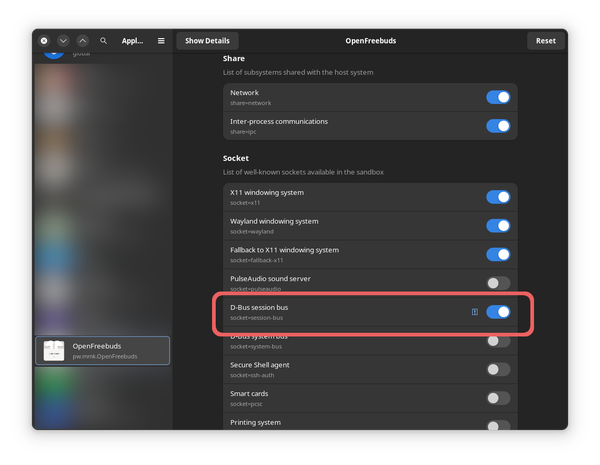
Option 2. Execute flatpak override --user --socket=session-bus pw.mmk.OpenFreebuds .
Revert this change: flatpak override --user --reset pw.mmk.OpenFreebuds .
Linux: Set up keyboard shortcuts under Wayland
For security reasons, Wayland don't allow third party applications listen for keyboard events while they're not in focus, so built-in keyboard shortcuts system won't work. So you'll need to set up them manually.
First of all, determinate ID of action that you want to trigger, you can get a list of available IDs in "Help: Remote control" page while OpenFreebuds is running, in most cases it will be located here: http://localhost:19823/
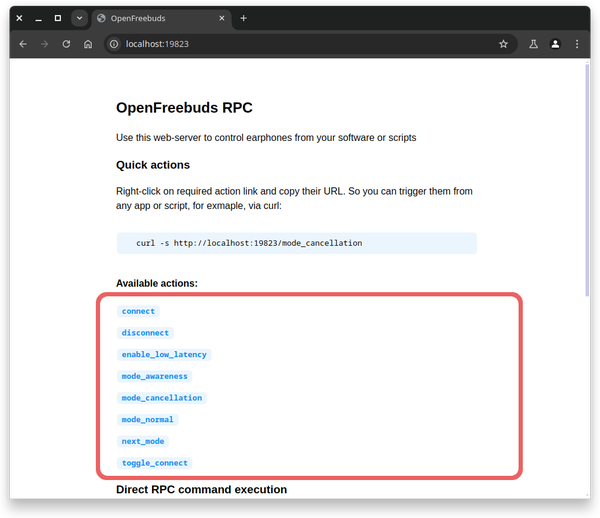
For example, we'll use next\_mode action, which will switch to next ANC mode, but you could use any action listed on that page. You could also click on action link to test them.
Now, go to system settings and set up custom shortcut, in GNOME this settings are located at "Keyboard" → "View and customize keyboard shortcuts" → "Custom shortcuts". We'll add new shortcut with one of the following command:
- If OpenFreebuds is installed natively:
openfreebuds next\_mode - If OpenFreebuds is installed through Flatpak:
flatpak run pw.mmk.OpenFreebuds next\_mode
To use another action, replace next\_mode with action ID that you want. Here's example configuration:
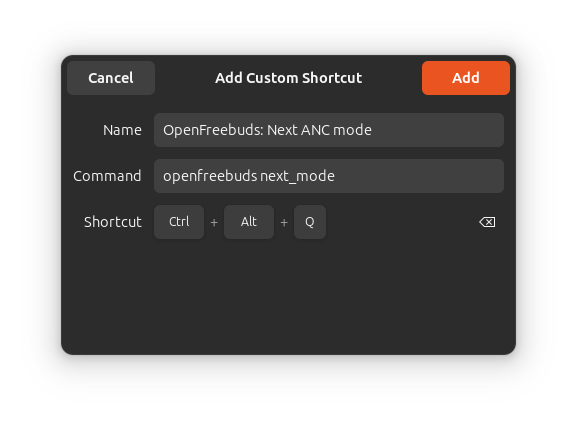
Under KDE, process is same, but settings are located in other place, find it manually.