Xiaomi Smart Band 7 allows to install custom watch faces and apps. So, that post describes how-to install and use them, and notices about using them.
Stop, what? Apps?
Yes, since 7 generations of Xiaomi smart bands, we can run custom software on them. Of course, unofficially, with some limitations.
Custom apps appears in device menu and can be opened such as preinstalled. But use of them have some notices:
- When you try to change menu items order, you'll see custom apps as "Unknown";
- Custom apps won't work if you move them to "More" submenu;
- Custom apps can't run in background, can't access your phone, notifications or Internet;
- Sometimes, when you open custom app, it will be locked with yellow screen with "Ok" button. This can be fixed with re-opening of app.
Smart Band 7 Pro / 8 / 8 Pro?
Nope, then work on other OS and can't run custom apps.
How-to install
To do that, you'll need to have your Xiaomi Smart Band 7, smartphone and BIN-file of your application or watch face.
If you have ZIP-file of your app, try to unpack them. Also in some cases this ZIP won't contain BIN-file, but will have files and folders like app.js, app.json. If you ran into that, it means that your ZIP-file is target BIN-file of app or watch face. Just rename it, to change extension into BIN-file.
Installation via Android
Install MiBand7 app to your phone, if you don't.
- Open MiBand7 app, click on Menu icon on bottom center;
- Select "Install your watch face";
- Click button "Choose BIN-file" and choose your app or watch face file;
- Click "Add watch face" (there's no difference what you trying to install -- app or watch face);
- Select recommended install method;
- Select your device from list and click "Set watch face".
Wait until installation ends.
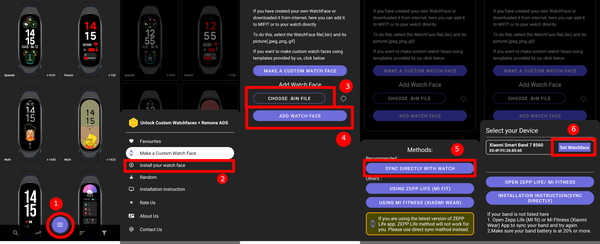
How-to uninstall custom apps?
Install Toolbox, they can delete other custom apps. You can also remove Toolbox from them-self, if you don't need them anymore
Ravi
ReplyMelianMiko verified
ReplyRepooc
Reply